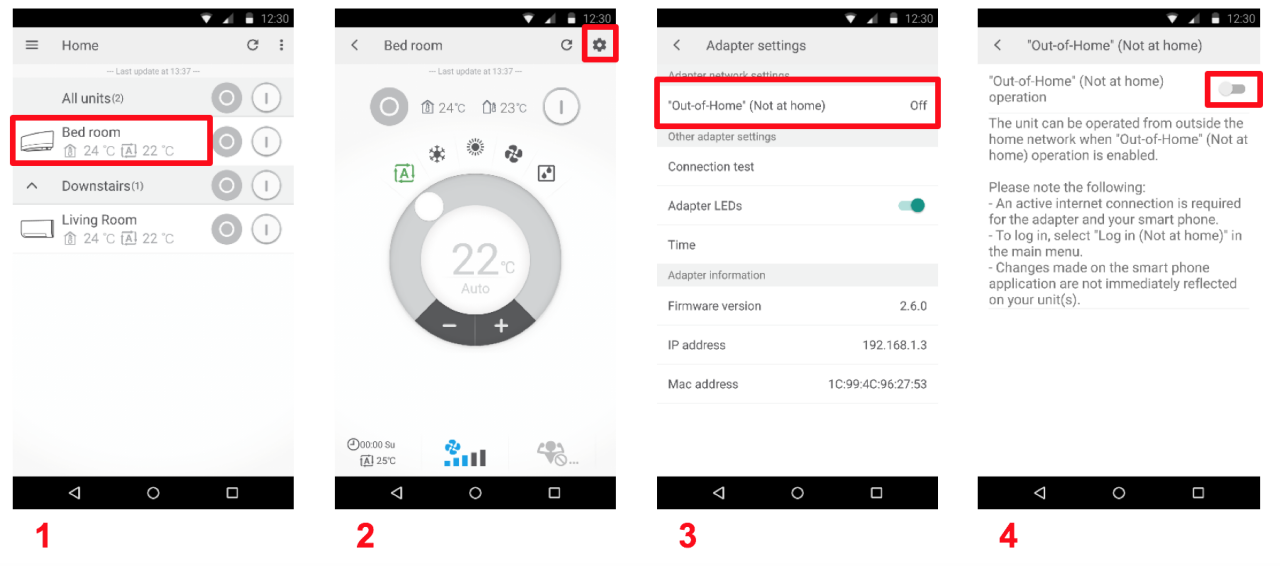You can add up to 50 indoor units to 1 Out-of-home account.
- In case no Out-of-home account has been created in the past:
- Make sure that the units that you want to add to the same Out-of-home account are visible on the smartphone application1.
- Enable Out-of-home operation on the first unit2 and follow the steps to create an Out-of-home account.
- To add other units to the same Out-of-home account, enable the Out-of-home operation2of the unit and you will be automatically prompted to copy the settings of the first unit’s Out-of-home account.
- In case an Out-of-home account already has been created
- Make sure that the unit that already has an active Out-of-home account and the unit you want to add to the same Out-of-home account are visible on the smartphone application1.
- Make sure that there are no units connected that have an active Out-of-home account that you don’t want to use.
- On the units that you want to add to the Out-of-home account, enable the Out-of-home operation2 and you will be automatically prompted to copy the settings of the other unit’s Out-of-home account3.
Remarks: It can take a couple of minutes before a newly added unit becomes visible on the out-of-home server.
1 The units can be added one by one. To add a WLAN adapter to your home network, please follow the setup guide in the application (“Add adapter”).
2 To enable the Out-of-home operation on a unit:
- Select the unit on the smartphone application.
- Go to the adapter settings (“Gear” icon in top right corner).
- Select “Out-of-home”.
- Enable “Out-of-home”.
3 If the smartphone application does not automatically request to copy the Out-of-home credentials of another WLAN adapter, please return to the home screen, refresh and try again.